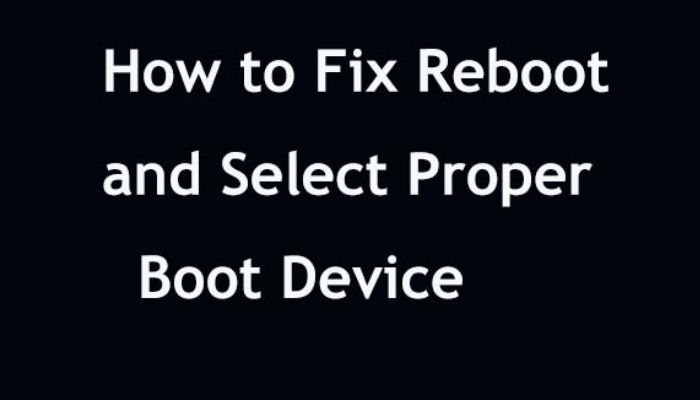Today, I am talking about how to back up Windows 7 by Creating a System Image. Many peoples format their PC or Upgrade. Then, they had to install their previous important software and set up their PC as it was in past and the frustration comes. It is very irritating to set up your whole because it takes a lot of time. So, by Creating a System Image, you get a copy of your PC. So, as you format or upgrade your PC and enter this system image. Your PC will automatically be set up. You can see your all software as you left, and there are no changes in the drives and software. No additional software will install. So, take a look at those steps.

How To Backup Windows 7 Complete Guide
Step 1: Go to your Start menu and click on Control Panel.
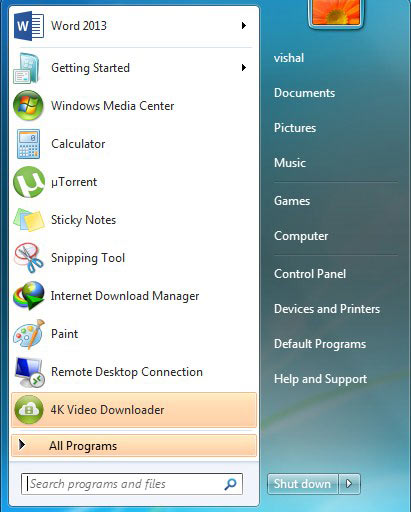
Step 2: The Control Panel Page opens up, under the System and Security Heading, Click on Backup your computer.

Step 3: The backup and restore page opens up, click on create a system image on the left side of the panel.

Step 4: Then, it starts looking for backup devices. You can store the system image on a Hard Disk, on one or more DVDs, or a network location.
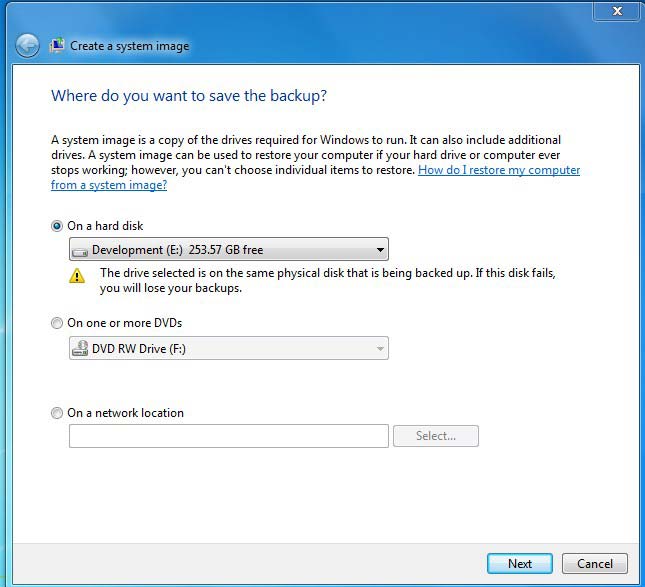
Step 5: I have a lot of space on my partition disk, and I want to select a Hard Disk. Select the disk and click on the Next Button.
If you want to store it on DVD so, click on one or more DVDs and select your DVD and click on next.
If you wish to store it on Network, So click on the last option on a network location. Select your browser and enter your username and password and hit next.
Step 6: then, the Confirm your backup page opens up, and it will notify you how much space the system image requires. I think Approx. 10 to 12 GB.
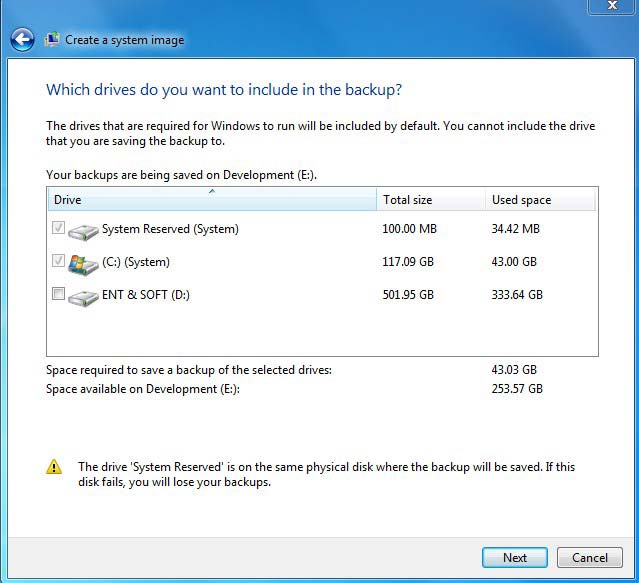
Step 7: Once you were done with all your steps, click on the backup start button to proceed.
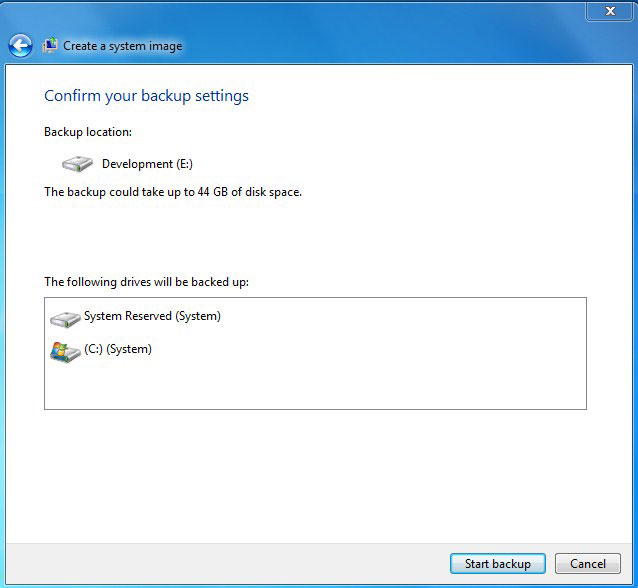
Step 8: Once it’s complete, it will ask you to create a system repair disc to restore your PC from the System image. If you are creating the system image for the first time, so, create the system repair disc by clicking on Yes. If you already created one, click on No.

Step 9: If you have multiple CD drives on your PC. So select the drive and click on Create Disc Button.

Step 10: Once the process is complete, you will receive a message containing all the information about this System Repair disc method.
Also, check out Windows-related stuff:
- Updates Not Downloading In Windows 10 [Issue Solved]
- How To Install Service Pack 1 On Windows 7
- How To Check Service Pack In Windows 7
Final Words!
I hope you like my complete guide on “how to backup windows 7”. if you like it then share it with your friends or if you have any questions about making a back disk then comment below and I’ll reply to you as soon as possible.