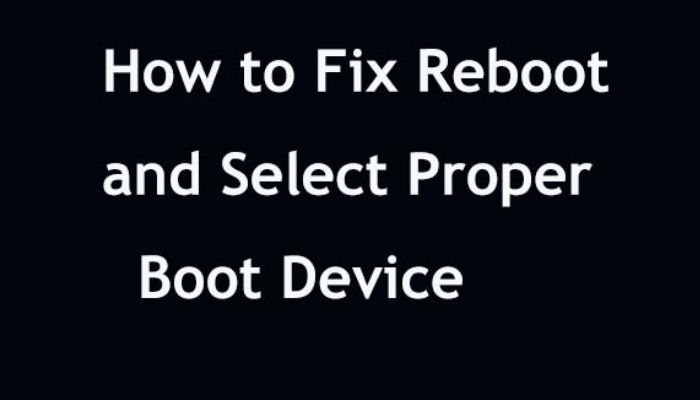Many peoples don’t know how to check whether the service pack is in windows 7 or not and many peoples face this problem and try to search for this problem on Google. But I am going to tell you the two easiest methods to find out whether the service pack is installed in your Windows 7 or not. Many software support service pack one in Windows 7. When you install software, and there is a pop-up comes and says “To run this application you need to install service pack one” and the user doesn’t install service pack one. So, if you want to check whether your service pack one is installed in your windows or not, follow my steps.
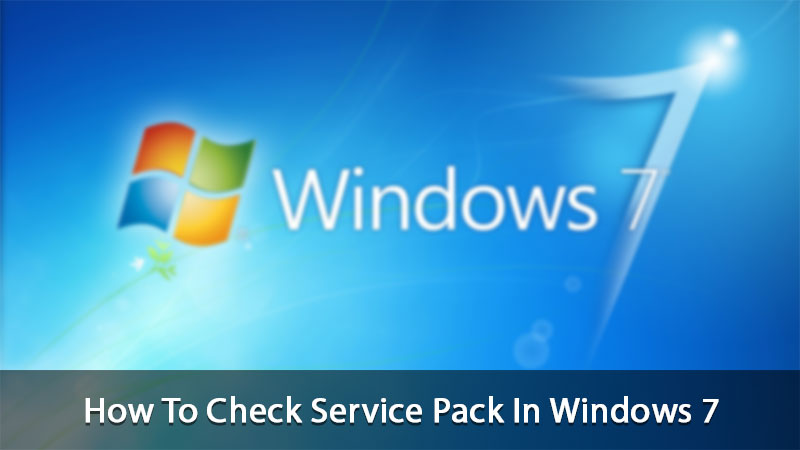
How To Check Service Pack In Windows 7
Method 1
Step 1: First of all click on the Start Menu, and then right-click on the computer, and then go to the properties tab.

Step 2: A page opens up and shows all your computer information.

Step 3: Look at Windows Edition Bar. There you can see whether the service pack one is installed or not.
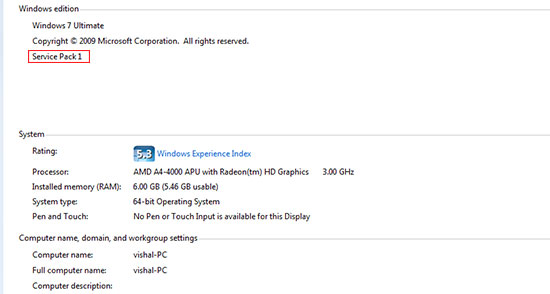
This method is so simple, but I’m showing you another method too.
Method 2
Step 1: first of all – click on the start menu and then click on the search bar and type winver and click on winver.exe

Step 2: Windows About page will open up.
Step 3: Below the Microsoft Windows, you can see whether Service pack one is installed or not.
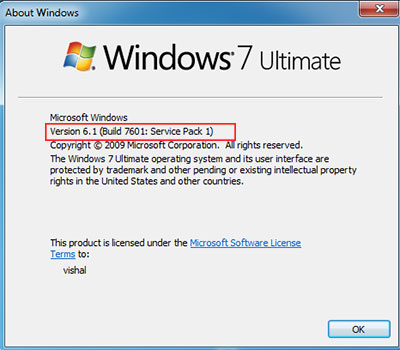
Both methods are very short and simple, and there is no trick to doing this one. If your service pack is not installed, then you had to install that one on your Windows 7. If you didn’t do this, then 20% of your software will not run. So it is important to check.
Also, check out Windows-related stuff:
- Updates Not Downloading In Windows 10 [Issue Solved]
- How To fix Runtime Error R6034 In Not Time?
- How To Install Service Pack 1 On Windows 7
Final Words!
I hope you enjoyed my post, and now you know how to check the service pack in Windows 7. So if you have any questions about this topic then comment below, and I’ll reply to you as soon as possible.