
No, you don’t want a computer and Photoshop software to change the photo background.
We can’t get access to a computer every time we need to find an alternative way to do the trick. As we always carry our mobile phone with us, you won’t have to look for another handy method.
In this article, you are going to read how to change the photo background on your phone with an app called Picsart.
So, without further ado, let’s get to the core of this post.
How to Change the Background of a Photo on a Phone with Picsart?
Just follow the steps given below and at the end, you will be astonished to see the result.
Step 1: The very first step is installing the application itself. Open the Play Store and search for Picsart. There you have it! In case you can’t install apps directly from Google Play, an appropriate APK file will work.
Step 2: Once you install Picsart, go on and open it. On the bottom of the interface, you can see a ‘+’ button. Tap on the same to choose the background image. Then, go to Next by hitting the circle given in the top-right corner of the screen.

Step 3: Now, you have to add the image, for which you like to change the background. You can do it by tapping on Add Photo (the fourth button on the bottom).

Step 4: It is possible to change the size of the photo if you want. Then, select free crop. The idea here is to rule out the unselected part.

Step 5: Choose a brush size and select the portion you want to include in the new background image you selected at first. Make sure you draw a selection with accuracy to get a natural final result.
You can make the selection accurate by eliminating the unwanted section using the eraser.

Step 6: At this step, you should hit Next. The app will show you the selection on a black background. If you want to make it more accurate, you can go back and do the same.
Step 7: Just like on any photo editing app, you get to adjust the edited image to blend in the background by changing the size and orientation as well. Do it and tap the tick mark.
Step 8: Finally, you will get different options to save or share the image with your friends. Select any of them you like.

Step 9: Open your gallery app and search for a folder named Picsart. There you can see your final image. Hurray!
Check Out Video Guide From TechClicko:
Wrapping Up
I hope you know how to change the background of a photo now. Of course, there may be other apps that serve the purpose. Still, I find Picsart to be the easiest solution.
Don’t forget to drop a comment if you have any doubts regarding this. And, hit any of the sharing buttons to spread the word and help us grow.





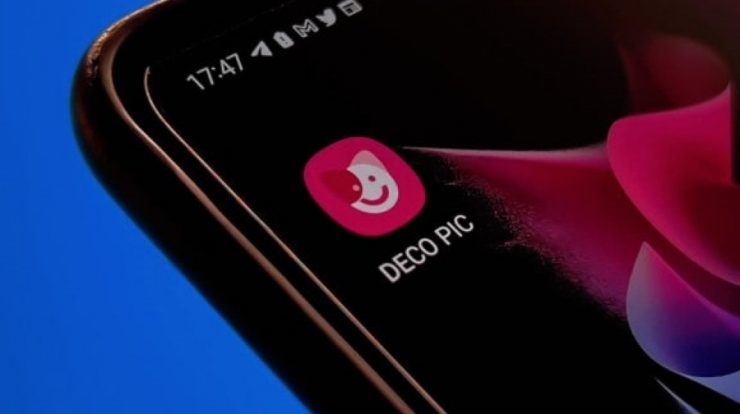

Awesome and much useful information. Nice and detailed explanation.
Thanks for sharing interesting post. Great job! You have a nice article. I will be back alot good luck with all you do.
I actually added your blog to my favorites and will look forward for more updates. Great job, Keep it up. First of all let me tell you, You have got a great blog. I am interested in looking for more of such topics and would like to have further information. Hope to see the next blog soon.
Hello Vishal,
Really an informative plus infographic one which clearly explain the depth of the matter,
Your article is really intresting to read and clearly explains the process step by step.
Thanks for sharing..
I am really stunned… Awesome writing. Most useful information thanks
Hey Shiwani,
Thanks for your feedback.