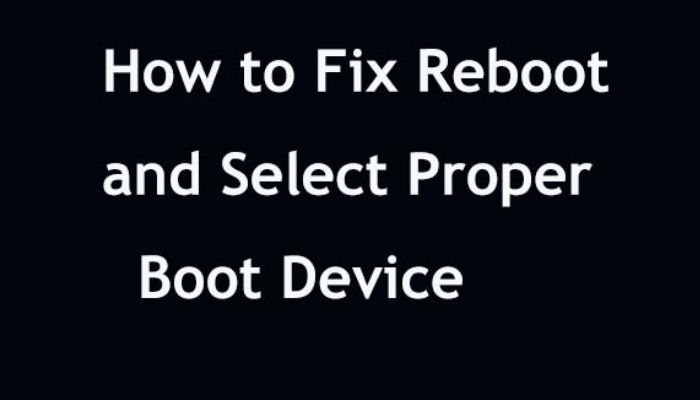What Is A Blu-Ray Disc?
Blu-Ray Disc, often renowned simply as Blu-Ray, is a digital optical disc data storage format designed to surpass conventional DVD format. It is capable of storing numerous hours of video in HD (HDTV 720p and 1080p).
You may be familiar with Blu-Ray from feature films and video-game consoles, such as the PlayStation 4 or the Xbox One. It permits information to be stored at a much more extensive capacity than the conventional red-laser DVDs.
So, you purchase a Blu-Ray disc for a movie you’ve been wanting to watch for days now, and you use your PC, that has Windows 10 to play it, but you get the message; “This Blu-Ray Disc needs a library for AACS decoding, and your system does not have it”.
Well, you can sometimes get this message when you’re using a Windows 10 computer and you’re trying to play the disc using the VLC app. One of the main causes that trigger this error message is that the disk is protected by the AACS and BD+ technology.
Another possible reason is the missing KeyDB.cfg file. There’s a simple and easy fix for this issue, and you can find that in this article.
How To Fix The Blu-Ray Disc Needs A Library For AACS Decoding Issue?
All you’ll need to do is add some library files to VLC to enable it to decode AACS. Follow the steps below to do that;
- Go to this website!
- Download the KeyDB.cfg file.
- Go to the AACS Dynamic Library, and then, click on the link of the VLC version that you are using.
- Copy the KeyDB.cfg from your clipboard, then use File Explorer to navigate.
- Press WIN + R to open up the Run dialogue box.
- Type %appdata% and press ENTER to open the hidden AppData folder.
- Create a new folder (Right-click > New > Folder) and name it aacs.
- Open the newly created aacs folder and paste the KEYDB.cfg file in it.
- Navigate to your download folder and copy the libaacs.dll file to your clipboard.
- Use File Explorer to navigate to the install location of VLC and paste it there.
The default location is; C:\Program Files\VideoLAN\VLC (64 bit) or C:\Program Files (x86)\VideoLAN\VLC (32-bit).
Now, open VLC and open the Blu-Ray disk that was previously failing with the “This Blu-Ray Disc needs a library for AACS decoding”. The Blu-Ray disc should start working, and you’ll be able to enjoy that movie/video in HD again.
Also Read: HOW TO FIX THE MINECRAFT io.netty.channel.AbstractChannel$AnnotatedConnectException ERROR?