
Do you ever wonder if some unknown person is using your wifi, who is on your WiFi network? It would be a disaster for you if someone is really using your wifi and you just cannot find that person. But now you don’t have to worry about this problem anymore because in this article I will show you how to find devices connected to your WiFi network and who’s on my WiFi network.
In short, this post talks about various tricks to learn how to find devices connected to your WiFi network, check your WiFi connection, and view devices on a network.
I suggest you first check your router’s web interface. Your router web interface will give you all the possible information it can provide. Your wifi router will show you the most accurate data about which device is connected to your wifi network. But also keep in mind that some routers cannot show you who is connected to your wifi network. So you should check whether your router’s web interfaces the information you are looking for or not.
For this method, you need your router’s IP address. You can find your IP address on your Control panel where you will find the Gateway IP address.
Here are the steps to detect How many devices are connected to your wifi network.
- Open Control Panel and go to Gateway IP Address.
- click on that to get your IP address
- You can also run the ipconfig/all command in a Command Prompt window.
- Copy and Paste the IP Address on the search bar of your browser and search for it.
- Press Enter and hopefully, you will get your router’s web address.
Now you can see how many devices are connected to your wifi network. You can now just go through the list and block any device you want.
If this method does not work or if the Router’s web interface is not showing up, you can check the documentation of your router and search for the model number online.
Now the other method to find out how many people are using your Wifi is by using Glass Wire Pro.
➜ Suggested Reading: 11 Best Command Prompt Tricks and Codes
How To Find Devices Connected To Your WiFi Network using an Android phone
- First of all, before beginning with the actual process, you need to download and install an app called Fing-Network Tools. The app can be easily downloaded from the play store, or any other secure source, as per your choice.
- Then you need to perform a scan using the downloaded application. To do this, simply click on the scan button to initiate the process.
- After the scan has been performed successfully, you will be presented with a list of all the devices that are connected to your Wi-Fi network at that moment.
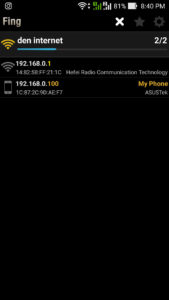
- Now click on the refresh button and you will be able to see all the details of those networks.

- It is usually advised to update the list of authorized networks each time you open the app.
So these were two simple ways by which you can easily ascertain the number of devices connected to your WiFi network.



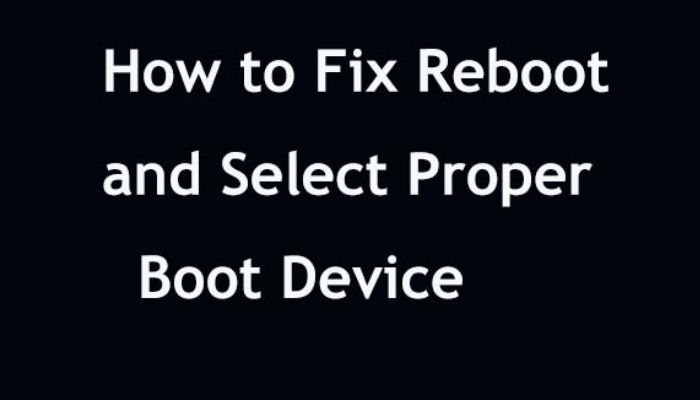



Great post! Some very useful tips and ticks here! Keep up the good work.
I often feel that some one access to my wifi every day because my data plan of internet exceed too early. Thanks for tips I will keep eye on hacker from now.
This is very helpful trick for me, Thank you so much for great share bro..