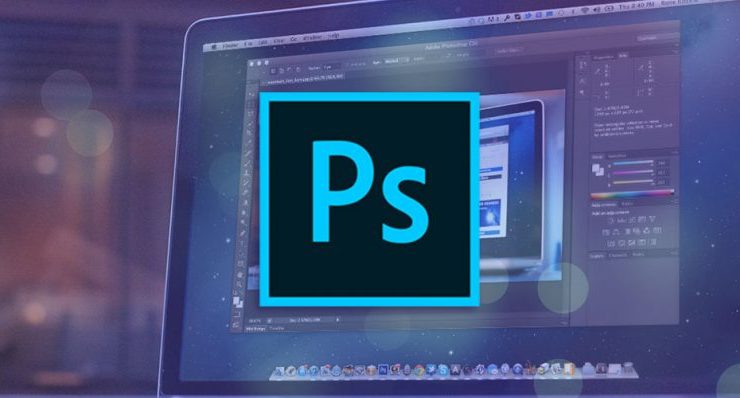
I’m back with another Photoshop tutorial. This summer I think I made a new effect for summer. It’s called the summer effect 🙂 this is a very simple trick and I made it without using brushes and other tools. I made this effect using solid layers and blending modes. Try my summer fashion Photoshop tutorials to make your photo more eye catchy.

Summer Fashion Photoshop Tutorials:
1. Open photoshop and open any image, you can download the image which I used.
2. Now create a copy of the background layer and hide the original layer.
3. Select “create a new fill or adjustment layer”. Then select hue/saturation and set saturation to 25 and lightness 10.

4. Now again select “create a new fill or adjustment layer”. Then select solid color, and set the color. I’m going to use a yellow color (use this code = #fff372).
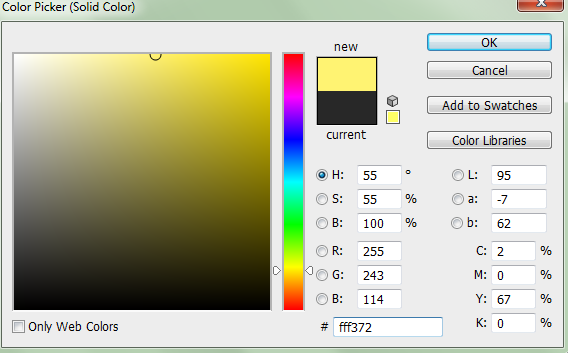
5. After set the blending mode to multiply on a solid yellow color layer and set the opacity to 80%.
6. Now again select “create a new fill or adjustment layer”. Then select solid color, and set it to purple color.

7. Now change the blending mode to lighten the purple layer. Now set the opacity to 50% and fill 50%.
8. Now once more select “create a new fill or adjustment layer”. Then select solid color, now set the color to blue (use this web code #578aff), then hit ok.
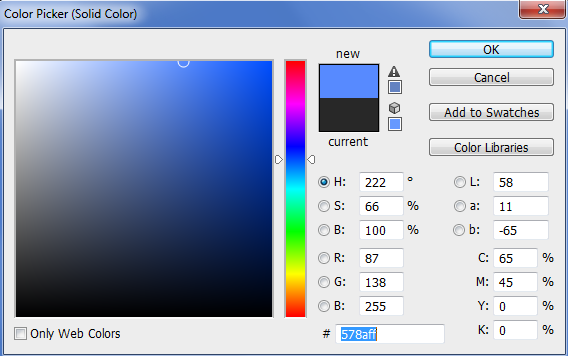
9. Change blending mode to color dodge and down your opacity of this layer to 50% and also set fill to 50%.
Now all is done see the image you made 😀 –

Summer Fashion Effect Photoshop Tutorials
Final Words!
I hope you loved this Photoshop tutorial on Summer Fashion Photoshop Tutorials. As I said that I only use blending modes and solid color layers you see that I used these only. Blending mode is most important to make more effective images. If you want to learn more Photoshop tutorials then wait and bookmark my site to get more ideas.
You can also like my newsletter and subscribe to us to get more updates. If you like this tutorial with video then just share my article with your friends on Facebook or google plus. Sharing takes 1 minute only don’t miss sharing this tutorial 🙂





1 Comment