
Hey, I got many emails and messages on my Facebook profile. I got the same question, again and again, the question most people ask frequently. How do we Fix “dns_probe_finished_bad_config”? So I finally decided to solve this problem for my readers.
Here I’m today showing you how can you fix this issue. I got that the “dns_probe_finished_bad_config” error is not Windows any version problem. This is a Default DNS problem, many times your network DNS looks failed. So here is the simple 3 method that fixes DNS error.

THE “DNS_PROBE_FINISHED_BAD_CONFIG” ERROR FIXED
Method 1: Release/Renew Ip Address:
Starting without our first method. In this method, we are releasing and renewing Ip addresses. You only need to follow my steps. All three methods are short and simple, but that is your choice, what method you choose or suitable for you.
Step 1: Press Windows + R to open Command Prompt. A dialog appears, in that type “cmd” and hit enter.

Step 2: The command prompt is ready to use. Now type ipconfig/release and hit enter.

Step 3: then again type ipconfig/release and hit enter. This process will renew your Ip address.
Step 4: Close the Command Prompt and run any browser and you can see that your problem is solved.
Must Read: How To fix Runtime Error R6034
Method 2: Flushing DNS:
This is the second method. In the method, we will be flushing DNS. To solve this problem, you had to go through a very long process but we create this process in a short and simple. You had only to follow my steps. You just follow my step, and you will get a good result in the end.
Step 1: Open Command Prompt by pressing the Windows key + R.
Step 2: type “cmd” and hit enter.

Step 3: type “ipconfis/flushdns and hit enter.
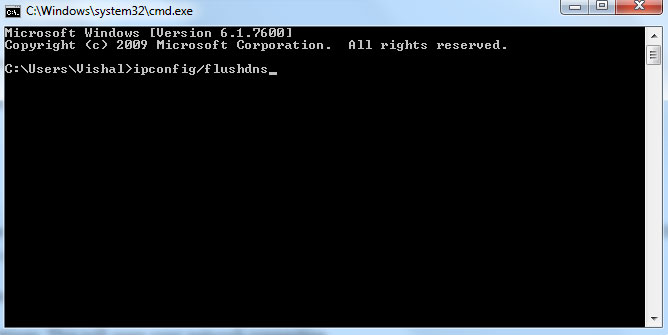
Step 4: In Command Prompt, it will show that your DNS is successfully flushed.
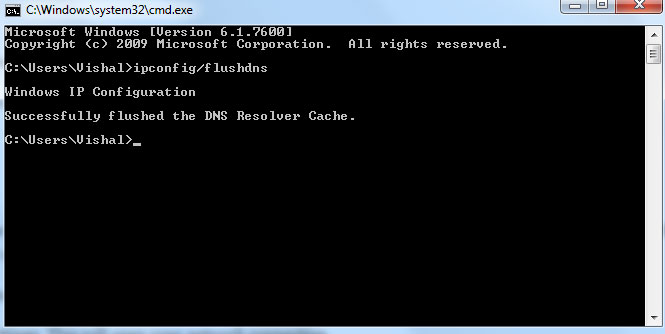
Step 5: Open your browser and see whether your problem is fixed or not, and I am quite sure that it is fixed.
Check out >> best Command Prompt hacks
Method 3: Tweaking DNS Settings:
This is the last and best method that I prefer because it is not very long. In this method, we are the method to solve the problem by Tweaking DNS Settings. If you want to make this simple, just follow my steps.
Step 1: right click on the network icon below and click on Open Network and Sharing Center.

Step 2: on the left corner, click on change adapter settings. This will open your network connection.
Step 3: new windows open up, where all networks are showing. Right-click on your active bar and select properties.
Step 4: find Internet Protocol Version 4, now click on its properties.

Step 5: the Properties windows open up. Click on the DNS server and type 8.8.8.8 and in the alternate server type 8.8.4.4 and then click on ok. That all. Open your browser and you can see that the problem is no more.

Final Words!
I hope your problem is solved after doing any of my methods. If any process was not working then, please do all methods on your Computer. Because many times flushing DNS does not work correctly. I hope after it your “dns_probe_finished_bad_config” problem will be fixed.
If you have any queries, please comment below and I’ll solve them soon please share this with your friends.



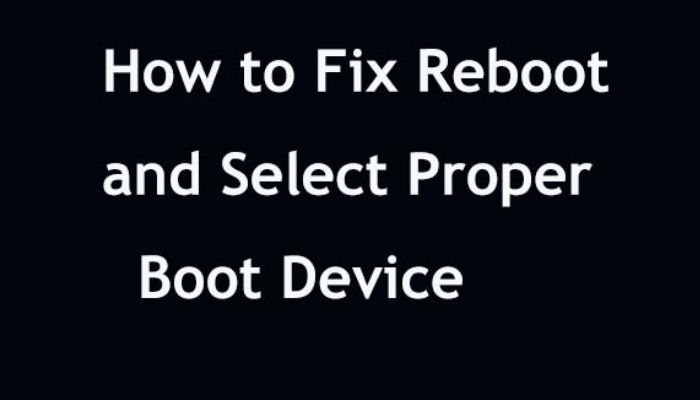



@Vishal
Wow that’s good . Now i can change my IP address and browser cache.
Thanks for sharing with us.
Regards
Anjali
you are happy
Be it DNS Probe Failed Bad Config or any other error, I have a standard response to any bad internet prompt. I knock at the router, press in the wires, clear my history, restart my PC and/or try using a different web browser. I’ll add toggling network connections to the list, thanks to this site I found. Now only if 21st century science could prevent these errors so we didn’t have interruptions in our Netflix marathons.
What happens when DNS queries cannot be resolved?
nice idea now i can change my IP address.
Which PC config is best for 45-55k INR Budget? AMD CPU & GPU? Intel CPU & GPU? Or mix of both?